To zoom out, press the command (or control) key and the minus key (-). To zoom in, press the command (or control) key and the plus key (+). These are possible as ordinary websites do because Dfrome's editor runs on web browsers.

| Home | Terms | Browser | Editor | Movie |
↳ | Service | Register | How to |
Chrome, Opera and Vivaldi are recommended as a web browser to use Dfrome's editor.
On Dfrome's editor, you can interactively edit your own ideas into a tree-like form representation based on the ethical design theory [1]. Main operations are as follows. (Details of semi-automatic generations are in preparation for publication now)
To zoom out, press the command (or control) key and the minus key (-). To zoom in, press the command (or control) key and the plus key (+). These are possible as ordinary websites do because Dfrome's editor runs on web browsers.

To generate an item, click the background of Dfrome's editor.
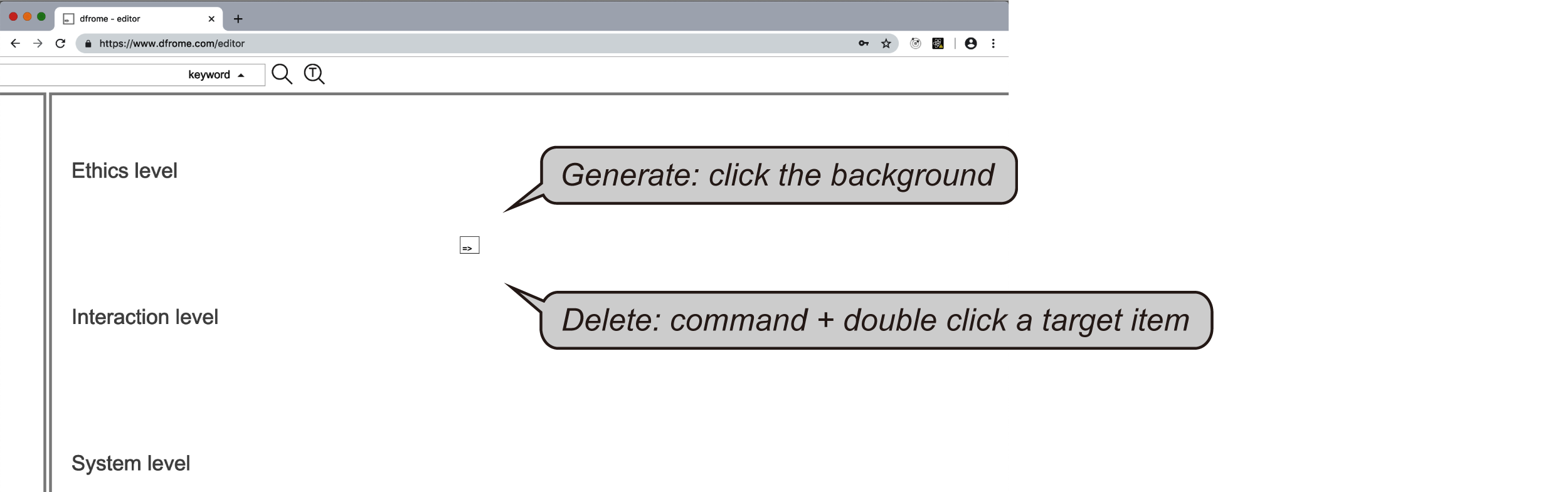
To edit a reason's item which positions on the space for Personal reasons, double click the target item, describe any text into the first textfield in a opened window, and click the update button.
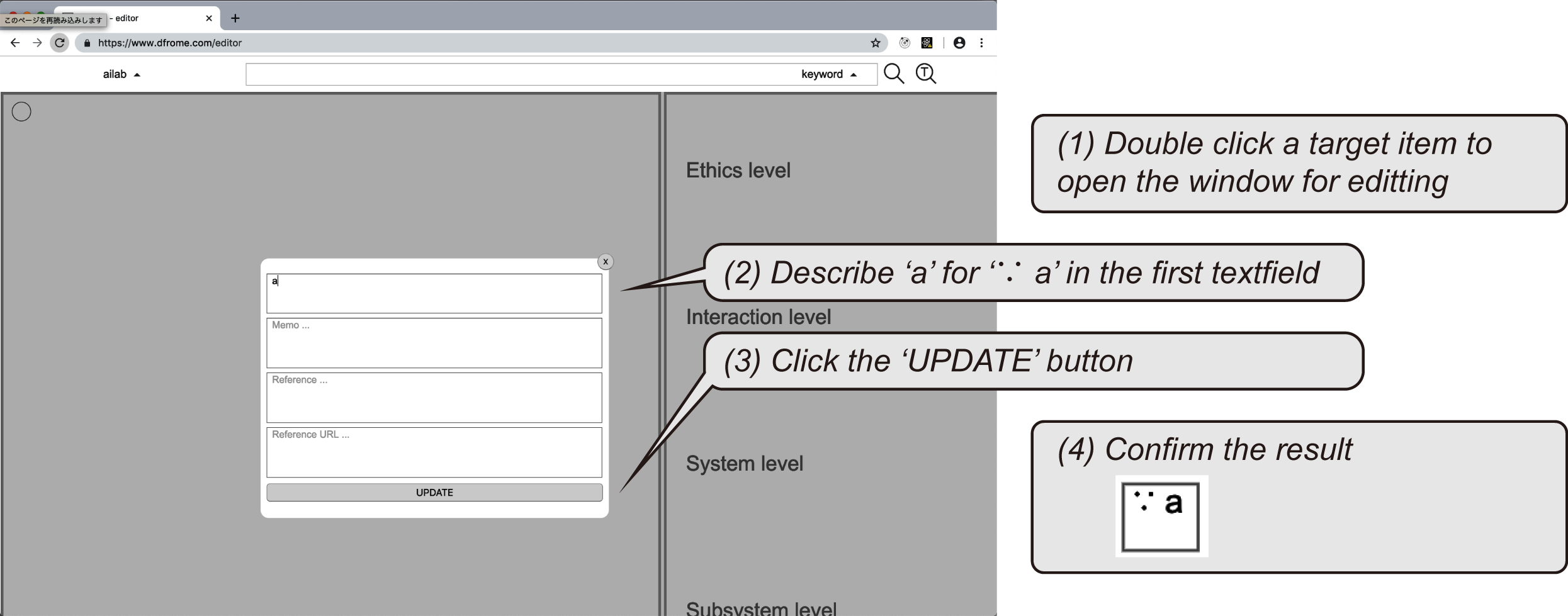
To edit a change's item which positions on the space for Personal reasons, double click the target item, describe any text into the first and the second textfields in a opened window, and click the update button.
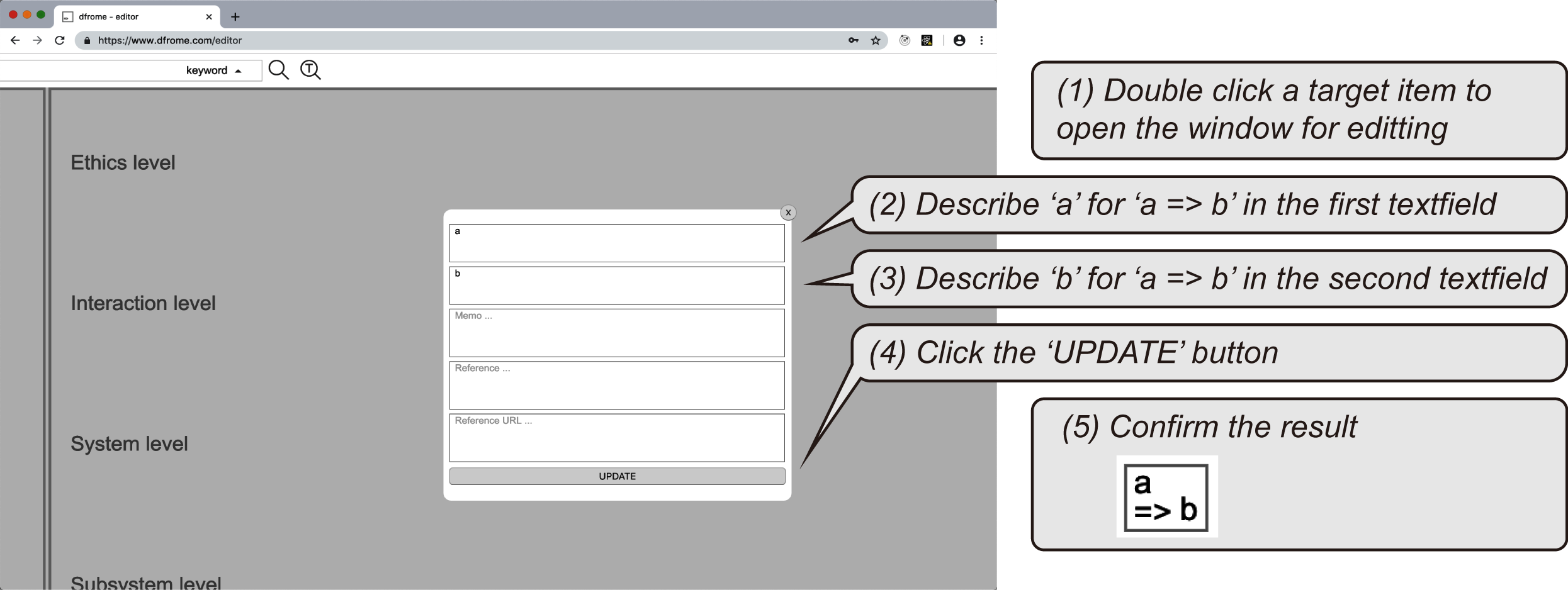
To generate an arrow, press the shift key and click the target items in order. To delete the arrow, press command (or control) key and double click the target arrow.
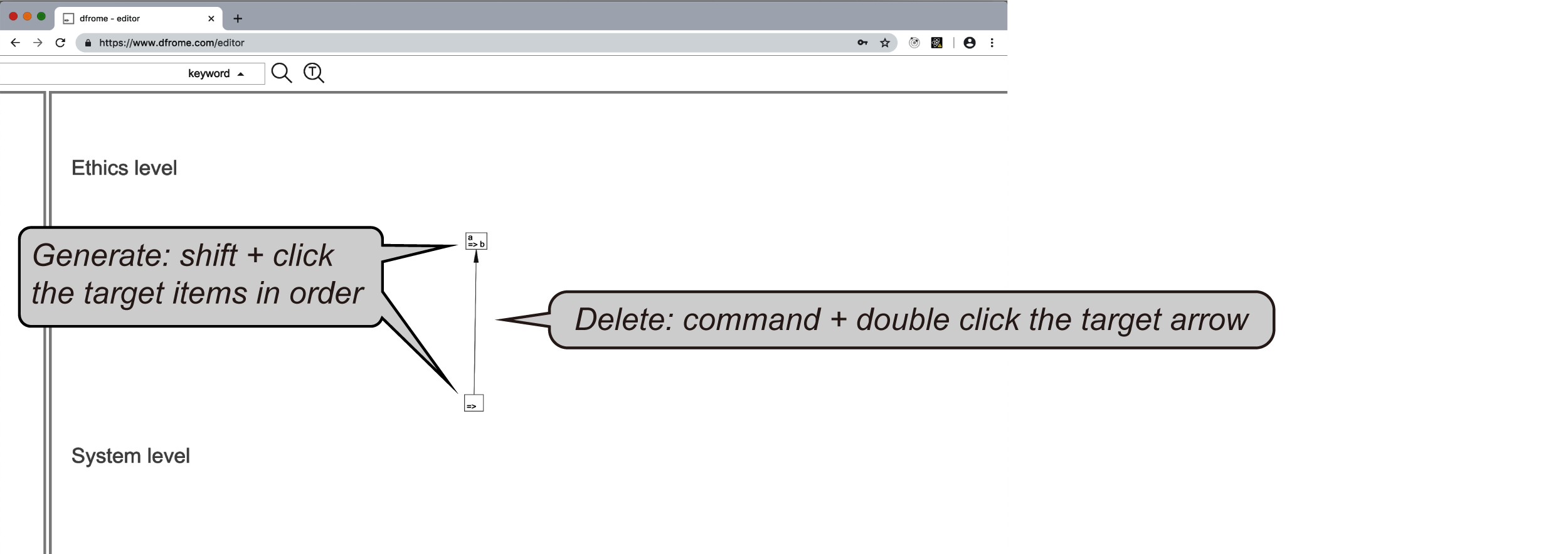
To open an existing data, click the account name, click the folder menu, and select data to be opened.
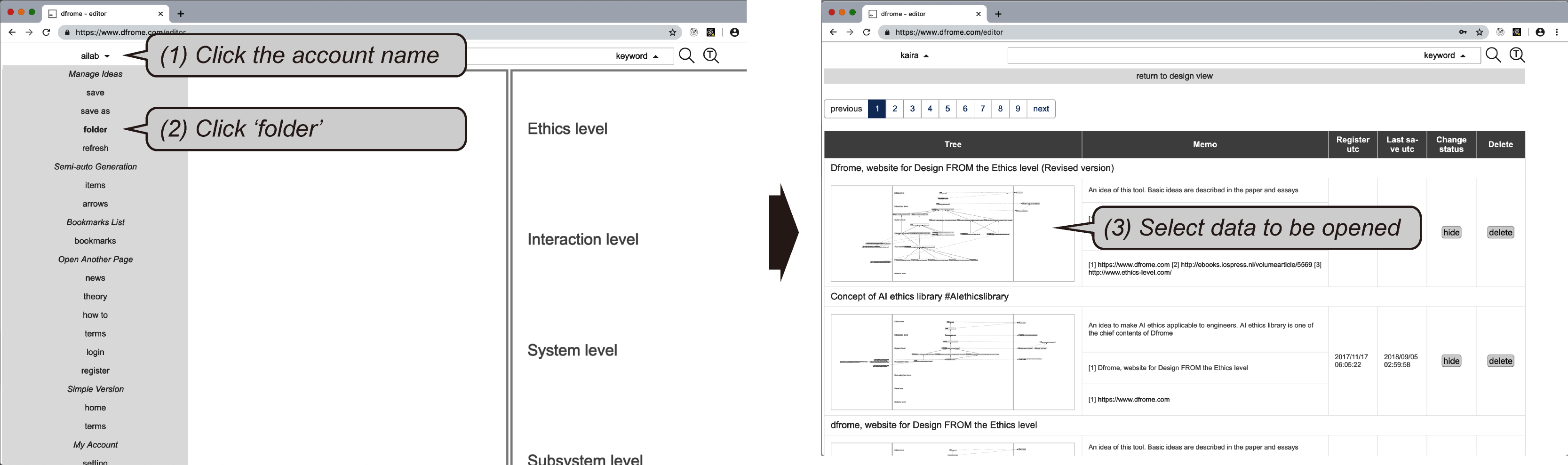
Then, click the publish button in the folder to publish any data to be seen by others and to be used as data for learning process.
To semi-automatically map items, click the account name, click the items menu, then Dfrome opens a window to set an input text. Then, set an input text as a query, click the generate items button.

To semi-automatically connect items by arrows, click the account name, click the arrows menu, then Dfrome execute the process.

To obtain scenario path recommendation, right click on a target item, select a menu to be executed. Here two options are available: similar or divergent; higher or lower as shown in Figure below. Then, to merge a path to your own ideas in a tree-like form, click the plus button (+). One of the important tips is that you can extend the path by querying an item in a obtained and merged path.
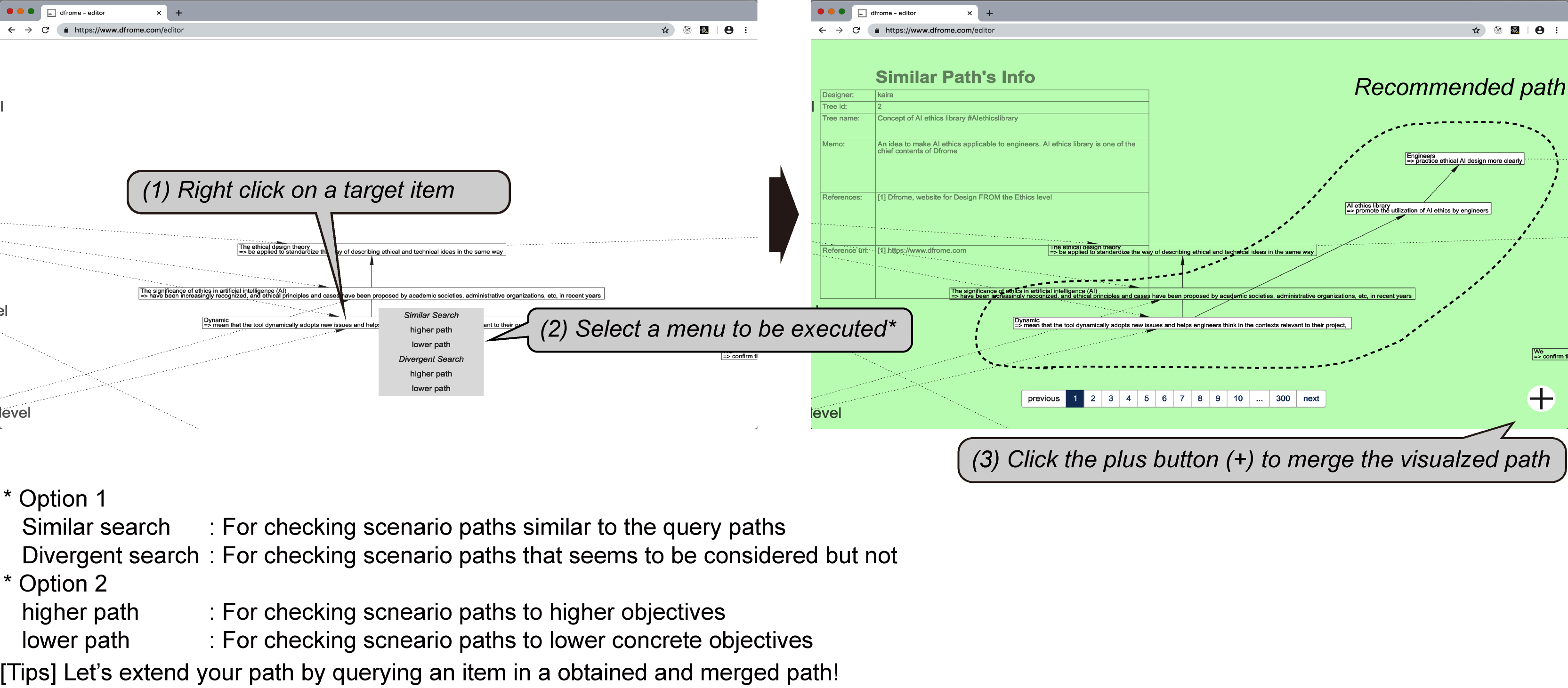
[1] K. Sekiguchi and K. Hori: Organic and Dynamic Tool for Use with Knowledge Base of AI Ethics for Promoting Engineers' Practice of Ethical AI Design, AI & Society, Vol. 35, pp. 51-71, 2020.